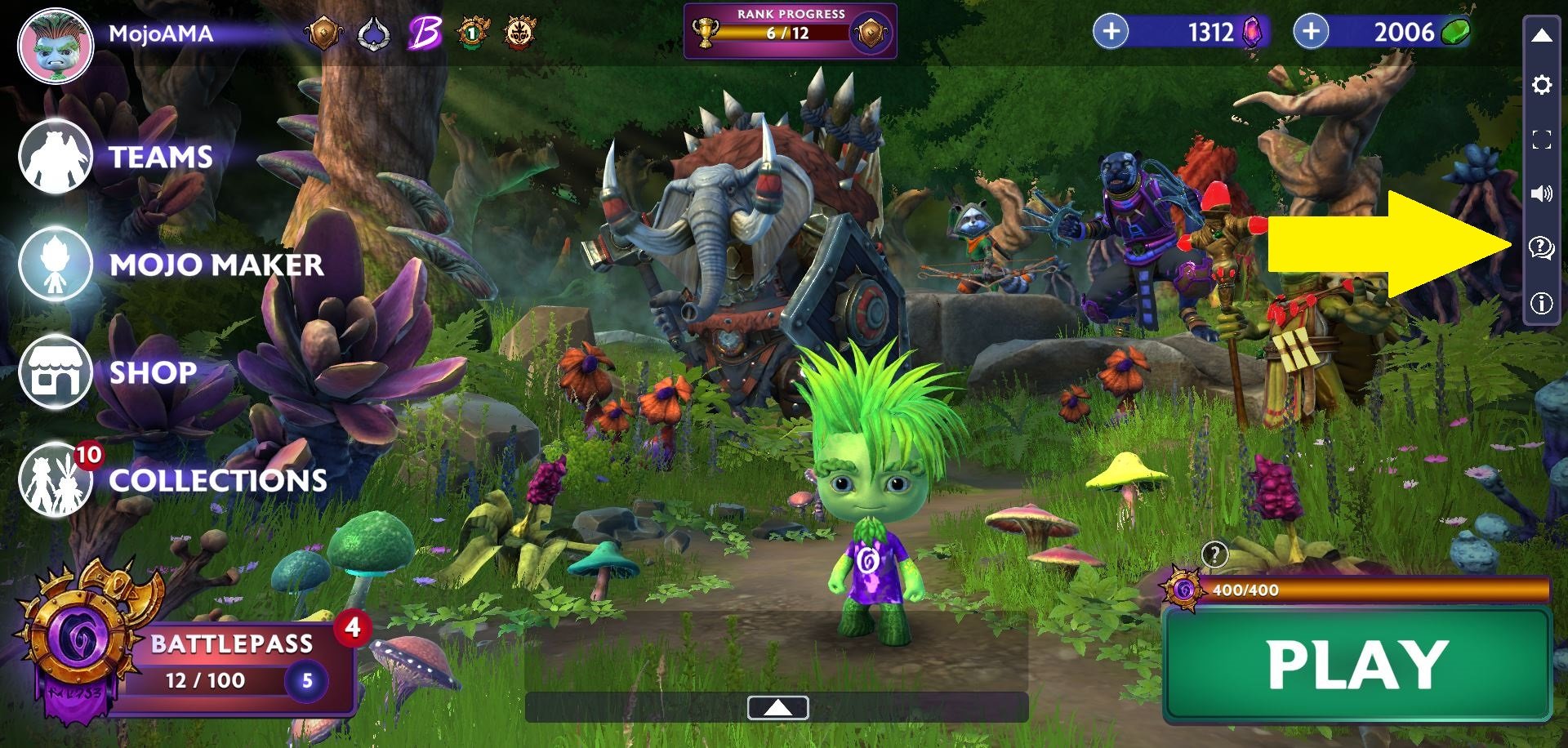SUPPORT
MOJO MELEE SPECS
Mobile Specs
iOS
iPhone - Minimum iPhone X. Recommended iPhone 11.
iPad - Note: User Interface has issues on certain iPads.
Android
Android - Minimum Android 11. Android 12 and up recommended.
RAM - 6 GB minimum, 8 GB and up recommended.
PC/Mac Specs (desktop browser play)
Recommended System Requirements
Requires a 64-bit processor and operating system
OS: Windows® 10 64-bit, MacOS 11 (Big Sur)
Processor: Intel® Core™ i7-2600K / AMD Ryzen™ 5 1400
Memory: 8 GB RAM
Graphics: NVIDIA® GeForce® GTX 970 / AMD Radeon™ R9 390X or better
DirectX: Version 12
Network: Broadband Internet connection
Ping: < 70-90 ms
Additional Notes: Stable Internet connection required to play
Minimum System Requirements
Requires a 64-bit processor and operating system
OS: Windows® 10 64-bit, MacOS 11 (Big Sur)
Processor: Intel® Core™ i7-2600K / AMD Ryzen™ 5 1400
Memory: 8 GB RAM
Graphics: NVIDIA® GeForce® GTX 970 / AMD Radeon™ R9 390X or better
DirectX: Version 12
Network: Broadband Internet connection
Ping: < 70-90 ms
Additional Notes: Stable Internet connection required to play
Browsers
PC: Chrome, Brave, Firefox, Edge
Mac: Chrome, Brave, Safari, Firefox
Tips: If issues try refreshing your browser, clearing cache or playing in an incognito or private window.
MOJO MELEE FAQ
Mobile
Q: How do I secure my Mojo Account?
A: The easiest way to do this is to click on your Mojo Icon in the top left corner of the Menu Menu to enter your Profile. Then, click on the Secure Account button to choose how you would like to secure your Mojo account! Options include Email, Google and Apple (iOS App only).
Q: I see a black screen when I come back to play, but I can still hear the game music. How do I fix this?
A: The best method on the iOS and Android version of Mojo Melee would be to try closing (force quitting) and reopening the app.
Q: I see an Update Available window when I open the app, but when I enter the App Store/Google Play, no update is available. What should I do?
A: Sometimes when a new update is available for Mojo Melee, it does not show up in the App Store/Google Play immediately. This problem usually resolves itself within a few hours, so if you see the Update Available window but there is no update available yet, please check again later.
Q: Why does the app keep crashing?
A: We are sorry to hear this is happening on your device. We ask players to please let us know about any crashes by either opening a support ticket in our Discord Channel, located at this link https://discord.com/invite/PlanetMojo , or by emailing us at support@planetmojo.io. This will help us determine the cause of the crash and fix it. Also see the Specs section for supported devices.
Q: I Forgot my Password. What should I do?
A: Click on the Existing Players button. You will find a link named “Forgot Password?” in the Log In Window. Click on the link and it will bring up a window where you can enter the email address you used to create an account. Then just click the “Done” button and a link to reset your account password will be sent to the email address you provided.
Q: I have a bug to report, how do I tell you about it?
A: There are a few different ways you can report a bug. Any will work and we appreciate your support!
The Feedback channel in our Discord server.
Opening a support ticket in our Discord server.
From in the game, you can email us a report through the Settings Drop Down Menu. Just click on the ? button.
Q: I would like to tell you about a feature I would like to see added to the game. How do I tell you about this?
A: Different question, but same answer!
The Feedback channel in our Discord server.
Opening a support ticket in our Discord server.
From in the game, you can email us a report through the Settings Drop Down Menu. Just click on the ? button.
Q: I’ve been playing several Matches but can’t collect my rewards in Rank Progress or the BattlePass anymore, what’s going on?
A: Mojo Melee uses online servers to store the data about your progress and game stats. If you are playing while on the go, please ensure you have a stable internet connection as this can lead to appearing that things are not working properly.
In most cases this can be resolved by double checking if your wifi or mobile data connection is active, but if the problem persists you can also try quitting the game and restarting it. Make sure you follow the steps above to secure your Mojo account so none of your progress is lost!
Q: None of these solutions have helped me. What do I do now?
A: Join our Discord channel here: https://discord.com/invite/PlanetMojo
You will find our staff and players are eager to help with any issues you are experiencing.
Email us: support@planetmojo.io
MOJO MELEE FAQ
Desktop PC or Mac
Q: How do I secure my Mojo Account?
A: The easiest way to do this is to click on your Mojo Icon in the top left corner of the Menu Menu to enter your Profile. Then, click on the Secure Account button to choose how you would like to secure your Mojo account! Options include Email, Google and Apple (iOS App only).
Q: Why am I being disconnected from the game?
A: Some Firewalls and Anti-Virus Software can cause connection issues, though this is rare. You could try turning off this software to see if the performance is any better.
If you are using a Virtual Private Network, or VPN, try turning it off to see if issues persist.
Try using a different browser, such as Brave, Firefox, Chrome, etc.
Try to only have one browser tab open when playing. Having multiple browser tabs open may slow connection speeds or cause players to disconnect for players with bad connections.
Try reloading the browser window and/or clearing cookies.
Q: The Game is Running Slow
A: Make sure you have Hardware Acceleration enabled in your browser. You can find this in Settings under System or Performance in most browsers. This is on by default. If this does not help, here are some troubleshooting steps.
Try turning off this software to see if the performance is any better.
If you are using a Virtual Private Network, or VPN, try turning it off to see if issues persist.
Try using a different browser, such as Brave, Firefox, Chrome, etc.
Try to only have one browser tab open when playing. Having multiple browser tabs open may slow connection speeds or cause players to disconnect for players with bad connections.
Try reloading the browser window and/or clearing cookies.
Mac’s - if you are using a mac laptop or desktop computer, please note that webGL is known to run slower on macs, depending on the age of the machine.
Q: The game froze or turned black while I was playing a match. How do I prevent this from happening?
A: While in a match, do not navigate away from the browser tab you are playing Mojo Melee on (Do not view other open browser tabs or minimize the browser window). Doing so may cause the game to freeze or a black screen to be shown. Here are some other helpful notes.
You may see some delays or “rubber banding” when moving characters to new tiles in the Arena. These delays are caused by interruptions in connection speed and usually clear up within one round.
If you see any stuttering, slowdown or lag while playing, try changing the Graphics Setting lower. Select the gear icon in the upper right corner of the screen to access Graphics Settings.
If you see any of these issues persist, try reloading the browser window and/or clearing cookies.
Q: I see a black screen when I come back to play, but I can still hear the game music. How do I fix this?
A: The best method on the web version of Mojo Melee would be to clear your browser cache, then refresh the browser.
Q: I Forgot my Password. What should I do?
A: Click on the Existing Players button. You will find a link named “Forgot Password?” in the Log In Window. Click on the link and it will bring up a window where you can enter the email address you used to create an account. Then just click the “Done” button and a link to reset your account password will be sent to the email address you provided.
Q: My username is Guest####. Can I change my username?
A: Absolutely! The easiest way to do this is to click on your Mojo Icon in the top left corner of the Menu Menu to enter your Profile. There, you will see an Edit Button right next to your current Guest username. Just click the Edit button and choose a new username.
Q: I have a bug to report, how do I tell you about it?
A: There are a few different ways you can report a bug. Any will work and we appreciate your support!
The Feedback channel in our Discord server.
Opening a support ticket in our Discord server.
From in the game, you can email us a report through the Settings Drop Down Menu. Just click on the ? button.
Q: I would like to tell you about a feature I would like to see added to the game. How do I tell you about this?
A: Different question, but same answer!
The Feedback channel in our Discord server.
Opening a support ticket in our Discord server.
From in the game, you can email us a report through the Settings Drop Down Menu. Just click on the ? button.
Q: None of these solutions have helped me. What do I do now?
Join our Discord channel here: https://discord.com/invite/PlanetMojo
You will find our staff and players are eager to help with any issues you are experiencing.
Email us: support@planetmojo.io